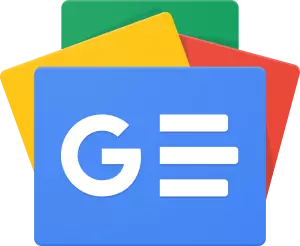If you are a Counter-Strike player then you must have once thought of How to Change FOV in CSGO or how do I change my gun position in cs go? If yes then this article is for you, here we are going to discuss different ways to change your FOV & gun position in the game.
CS:GO stands for Counter-Strike: Global Offensive. It is a multiplayer video game. It also has the distinction of being the first shooter video game. The developers of this amazing game are Valve Corporation and Hidden Path Entertainment. Counter-Strike: Global Offensive saw the light of the day way back in August 2012.
You can now change your FOV in the game. Unlike settings of other games, the changing of FOV is a bit unusual. But you don’t need to worry as we are going to reveal How to Change FOV in CSGO in this quick post!
The full form of FOV is Field of View. It is a basic yet vital aspect of video games. It is especially when you are engaged in a multiplayer game. Its importance goes to the next level if you are playing the first-person shooters-based game like CS:GO.
FOV enhances your viewpoint by increasing the distance between the screen and the player model. The concept is simple – the higher is the FOV, the more information you will be able to get by viewing the screen.
Are you looking to have great visibility while playing Counter-Strike: Global Offensive?
If yes, then you should begin changing the settings for your ViewModel.
CSGO FOV Command – How to change FOV in CSGO
Also, if you wish to access a change of pace or want to go mimicking the pros, then you will need to play around with the FOV. Let’s know how you can change it!

1. The first step is enabling your developer console and bind to a key. It is possible to do that by following a path. Click on Help & Options, and navigate to Game settings. Once here, you can go for ‘Enable Developer Console’ and change it to ‘Yes.’ Tilde (~) should be your default key if you are looking to revise the same. You can let that work in the Mouse/Keyboard settings.
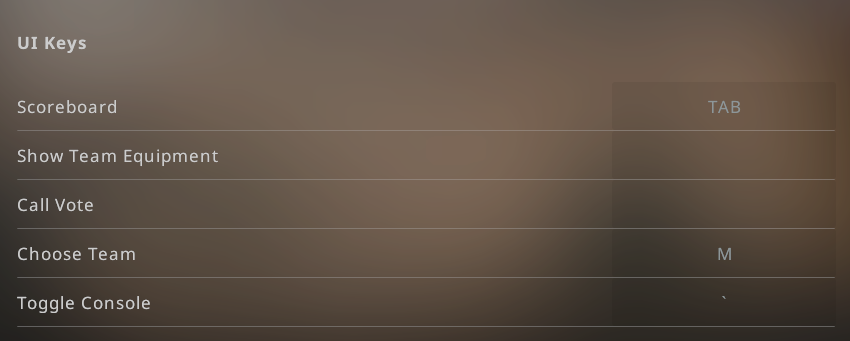
2. Now that your console is enabled, you will need to go in-game and press your selected console’s key bind(~). It should be followed by typing ‘Viewmodel_fov.’ If your FOV is lower, then your character model will be closer to your screen. 54 is the lowest possible FOV & 68 is the highest.
From this point, it depends on you what to decide next. But you should try to get to a higher FOV as it will help you in the longer run.
Most of the players are seen going for ‘Viewmodel_fov 68’.
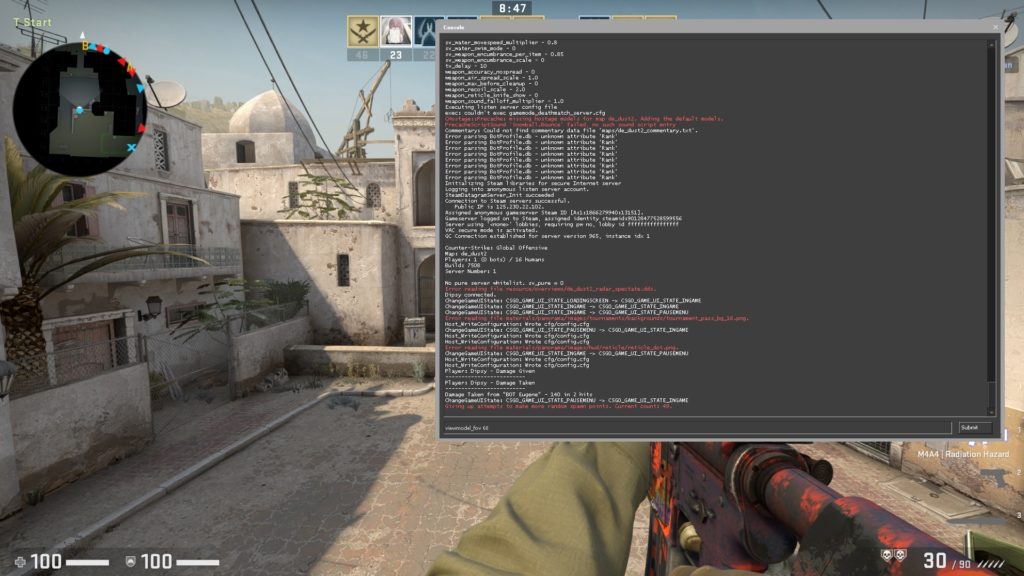
It is not possible to change Field of View in CS:GO via the average in-game alternatives. But you can still do that in-game if you follow some easy ways.
The first thing is the enabling of the developer console. It is done by landing onto Help & Options in the in-game menu and then moving onto Game Settings.
The ‘Enable Developer Console’ option will be the 4th choice from the top. You should always set it to ‘Yes.’
Once you have enabled the Developer Console, you should exit the menu. Once done, you should press (~) which is to the button ‘1’ – left on the keyboard. It will now open the console.
Here, you will need to give a command ‘viewmodel_fov X’. Here ‘X’ will be the value that you are looking to set your FOV at. The standard FOV in CS:GO stands at 60. And 68 should be what you will be able to set as the highest one!
Start changing FOV in CS:GO right away, and enjoy an enhanced gaming experience!
CS:GO Tips – Jow do I change my gun position in cs go
Here we’ll provide you with the best Gun position in CS Go along the ViewModel setting.
Here is the Most recommended ViewModel setting for the gun position –
cl_righthand “1”
viewmodel_offset_x “0”
viewmodel_offset_y “-2”
viewmodel_offset_z “-2”
viewmodel_fov “54”
cl_bobamt_lat “0.1”
cl_bobamt_vert “0.1”
cl_bobcycle “0.1”
cl_viewmodel_shift_left_amt “0.5”
cl_viewmodel_shift_right_amt “0.5”
There are 2 different options to enter these commands into the game. First option is to copy these setting into the config or into the autoexec.cfg which is highly recommended. The second method is to copy these commands directly into the game’s developer console.
Simply Copypaste the commands given below to change your gun position in cs go –
cl_righthand “1”;viewmodel_offset_x “0”;viewmodel_offset_y “-2”;viewmodel_offset_z “-2”;viewmodel_fov “54”;cl_bobamt_lat “0.1”;cl_bobamt_vert “0.1”;cl_bobcycle “0.1”;cl_viewmodel_shift_left_amt “0.5”;cl_viewmodel_shift_right_amt “0.5”
Meaning of the Viewmodel Commands
| Command | Use |
| cl_righthand | Use right-handed view models. Change it to 0 if you are left-handed (As per your Convenience) |
| viewmodel_offset_x | ViewModel position on the x-axis. If you want the gun to be in the center of the screen, change the value to -2 |
| viewmodel_offset_y | ViewModel position on the y-axis |
| viewmodel_offset_z | ViewModel position on the z-axis (up and down). We recommend not to change this value. |
| viewmodel_fov | ViewModel’s field of view |
| cl_bobamt_lat | The amount the ViewModel moves to the side while running |
| cl_bobamt_vert | The amount the ViewModel moves up and down while running |
| cl_bobcycle | The ViewModel bobbing frequency |
| cl_viewmodel_shift_left_amt | The amount the ViewModel shifts to the left while shooting (increases accuracy) |
| cl_viewmodel_shift_right_amt | The amount the ViewModel shifts to the right while shooting (decreases accuracy) |