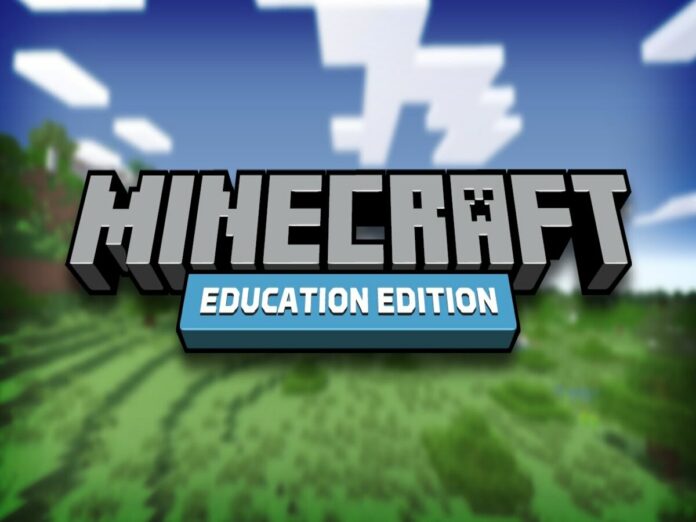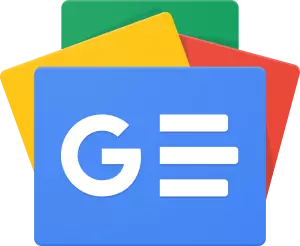A variation of the well-known Bedrock Edition called Minecraft Education Edition intends to connect students and teachers together in a classroom or after-school context.
The Minecraft Education Edition’s goal in creating the game is to educate students all around the globe on the principles of scientific and technology curriculum by including numerous elements into it, such as chemistry and programming.
The majority of the time, Minecraft Education Edition is only utilised by organisations that have academic qualifications.
However, owing to its features, which sharply contrast with those of Java and even Bedrock, some interested enthusiasts have also given the Education Edition a go.
Minecraft Education Edition Download Guide
- Choose the platform you want to play the game on by going to Mojang’s official website for it.
- Following that, you’ll either be sent to a digital store, such as the Microsoft or Google Play store. There, you may download the game programme directly, or you’ll get a setup file. In the latter scenario, launch the programme file and finish the game installation process.
- You may use Education Edition when the procedure is finished. You’ll be prompted to sign in with your Microsoft account for educators. But you may alternatively select to skip the sign-in screen and launch the game using a sample lesson.
Steps to enable the features on Minecraft Bedrock Edition
- Firstly, launch the game, then create a new world or open an existing world’s world settings.
- Activate the cheats slider in the top-right corner by selecting the cheats tab on the left side of the screen.
- To activate the Education Edition, click the Education Edition slightly to the right of the window’s bottom-right corner.
- You’ll discover that certain elements of the Education Edition have been added to the game’s inventory of blocks and items when you create or go back to your world.
Also Read: Free Fire Booyah Pass October 2023 (Season 10) Details, Rewards, Price