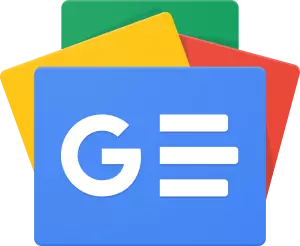For the Minecraft game, there is an abundance of community-created skins that are readily importable into your game online.
Depending on the game version that players are using, there are several ways to utilise these skins.
Here is a full tutorial on how to change your Minecraft skin in Java Edition, Bedrock Edition, Pocket Edition, and Console if you want to change your Minecraft skin.
Minecraft Java Edition
- Go to https://www.minecraftskins.com/ to access the Minecraft Skindex website.
- Verify that custom skins may be used in your version of Minecraft. Any skin modifications won’t be applied to versions 1.3 or earlier.
- Select a skin from the home page or use the top search box to browse for a particular skin. If you want, you may also choose Editor at the top to create your own skin. Click Latest or Top in the top-left corner of the page to see more skins than simply the most popular ones.
- Click Skin Grabber at the top and enter the player’s account ID to get a skin you’ve already seen in the game.
- To download the skin file to your computer, click Download on the right side of the screen.
- Open the Minecraft website by going to https://www.minecraft.net/.
- Select the three-line menu in the page’s upper right corner.
- Select a file towards the bottom of the menu that appears by clicking Select a file under Profile at the top of the menu.
- Select your skin file by clicking on it. Verify that the skin you choose matches the default character model as well.
- Click Open to submit your skin file to your profile page.
- To alter your character’s skin, click Upload.
Bedrock Edition
- Launch the game and log in to your account.
- Click the Dressing Room button next to your character on the game’s home page.
- Next, Select Classic Skins from the menu that appears in the upper left corner of the screen. The next step is to either choose a skin from your existing collection or buy a new one from the Minecraft Marketplace.
- After you’ve chosen your decision, go back to the home page and launch a Minecraft game. Your modifications will be automatically saved and applied right away.
Minecraft Pocket Edition
- Choose a skin to download from the Skindex website (https://www.minecraftskins.com).
- After opening Minecraft PE after downloading it, touch the coat hanger symbol in the lower-right corner of the display.
- Select Choose New Skin by tapping the empty skin icon in the Default section.
- Choose your skin model and saved skin. To make your chosen skin your character’s default, touch on the confirm button
Consoles
- Launch the game, then click Help & Options on the main menu.
- To access the Skin Packs page, choose Change Skin. After that, choose a skin pack and browse the skins that are offered. Some skins may need to be bought in-game.
- To make a skin the default skin for your character, press A on an Xbox or X on a PlayStation.
Also Read: PUBG x Street Fighter Collaboration Revealed: Check Details