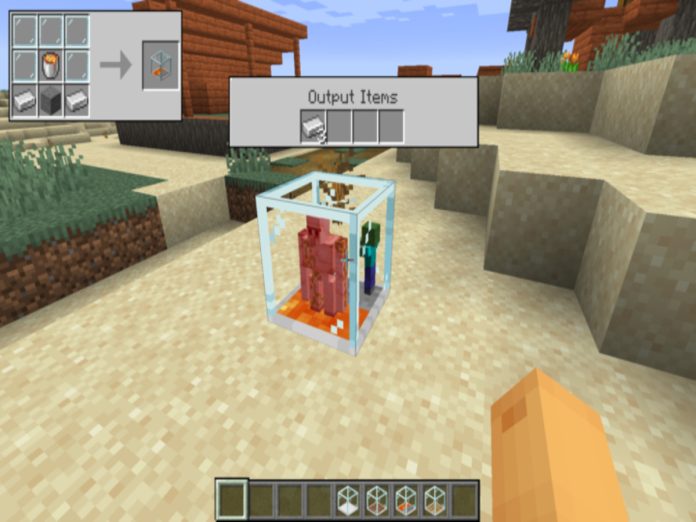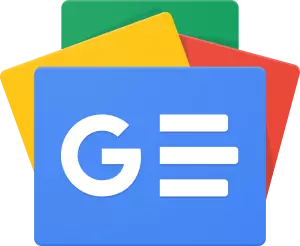Minecraft has undergone a number of modifications in the most recent Bedrock Edition Preview, 1.20.20.21, to bring it into line with the standard Java Edition.
Additionally, it includes a few brand-new features including an enhanced recipe search, a player sleep % game rule, and several much-needed bug fixes.
Windows PCs, Android and iOS mobile devices, Xbox consoles, and the Minecraft Preview Program are all supported.
Nevertheless, depending on the platform, getting the most recent preview requires a slightly different procedure.
The Minecraft Preview Program is a different set of installation files and folders for PC and Xbox users.
This enables access to it without affecting any saved files or worlds in the player’s primary Bedrock Edition installation.
Players of the Minecraft game may choose to enroll in the Preview Program, which will update their game app to the most recent beta version, if they are playing it on an Android or iOS device.
Minecraft Bedrock Beta/ Preview 1.20.20.21 Xbox Consoles Download Process
- Open the Xbox Store or, if you have an active membership, your Xbox Game Pass library from your dashboard.
- Go to the next search box and type “Minecraft Preview.”
- Click the download button on the preview’s shop page after choosing it. If you’ve previously paid for the original game or have a current Game Pass membership, it should be free.
- When you have completed the download, you can find the app on your dashboard.
Minecraft Bedrock Beta/ Preview 1.20.20.21 Windows Download Process
- Select Windows Edition in the game bar on the left-hand side of the window while the Minecraft Launcher is open.
- Click the preview tab above the splash art to the right of the screen.
- To download Minecraft Preview 1.20.20.21, click the green install button. Once the download is complete, the button should change into a play button.
Alternately, you’ll need to access the Microsoft Store app if you already have the preview installed.
Open your library after that, and choose the update option next to the preview’s entry in the list of available updates.
How to download on Android
- Launch the Google Play Store application.
- Open the page for Minecraft by typing its name into the play store’s search bar.
- To access the Preview Program, go to the “Join the Beta” section further down the shop page and press the link.
- The most recent preview should start downloading into your game app. The update button may be tapped at the top of the page if it doesn’t.
How to download on iOS
- Visit the game’s beta page, provided by Apple’s Testflight program.
- Choose to sign up for Testflight. You may need to wait until a few inactive members are removed from the lists if the beta program is crowded at times.
- Your game app should start upgrading to the most recent preview as soon as you opt in.
Also Read: Free Fire 6th Anniversary Celebrations: How To Get Free Magic Cube