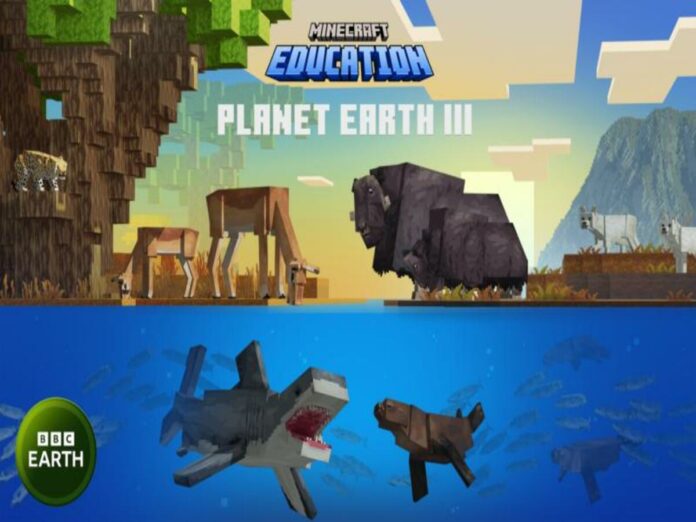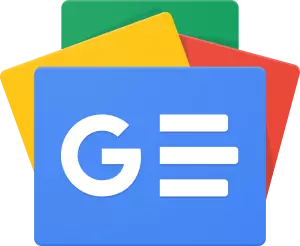The Minecraft Planet Earth III DLC is now available for free download thanks to Mojang’s ongoing collaboration with the BBC.
Players may now explore environments and wildlife found in the Okavango Delta, South Africa’s coast, Canada’s arctic, and more thanks to the DLC, which is presently available for both the Education Edition and Bedrock Edition platforms.
Thanks to the community creators at Shapescape, this free DLC gets gamers closer to the marvels of nature within Minecraft. It offers fascinating interactions that fans of the BBC’s Planet Earth series will enjoy.
The DLC has educational value as well, giving students the chance to study a variety of land and marine animals in their native environments.
Players of Minecraft who own the Education Edition or Bedrock can get Planet Earth III for free from the game’s store.
The game’s console versions for Android and iOS mobile devices are also included in the Bedrock Edition, in addition to the Windows 10/11 version. Playing the DLC is as easy as it gets once it’s downloaded.
How to play Minecraft Planet Earth III DLC
The following instructions will allow you to download and play Planet Earth III on Minecraft:
- Launch the Education Edition or Bedrock Edition software on your computer.
- Press enter and type Planet Earth III into the search window after selecting the marketplace button.
- To access the store page, click the thumbnail for the Planet Earth III DLC. The DLC will be at the top of the list if you set Minecoins to free by pressing the filter button next to the search bar if you are unable to view the thumbnail.
- Simply click the “free” button from this point on. After a notification that the DLC has been claimed, you can install Planet Earth III by clicking the download button.
- Go back to the main menu and select “Play.” Choose Planet Earth III from your planet templates and start a new world. In the event that it doesn’t show up on your world template list, you might need to click “see more” to locate it right away.
- After making any necessary tweaks to the settings, click “create world” and have fun.
Also Read: BGMI 3.0 All Expected Features