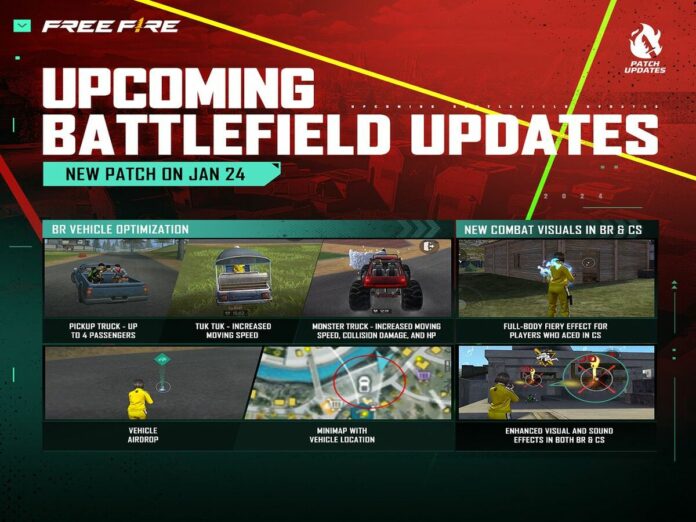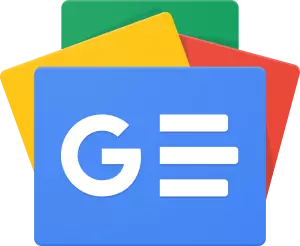After weeks of testing in the Advance Server, players can now finally enjoy the new content in the normal version of the game with the release of the new Free Fire OB43 update, which has the whole gaming community thrilled.
Through the Google Play Store and Apple App Store, respectively, users of the Android and iOS operating systems can begin upgrading to the most recent version.
However, anyone who would like to play the battle royale game on their laptops or PCs would need to download one of the several emulators.
You may use a variety of Android emulators available online to play mobile games on your PC, such as playing the Free Fire OB43 version on PC.
LD Player, MEmu Play, BlueStacks, are popular choices for emulators. Each one has a variety of features to guarantee an enjoyable and captivating gaming experience.
Keep reading to find out how to use emulators to download the Free Fire OB43 update on PC.
How to download Free Fire OB43 on PC
To play the Free Fire OB43 update on a PC, follow these steps:
- Install the emulator of your choice on your computer. To obtain them, visit each of their official websites.
- After that, you may launch the emulator and sign in using your Google credentials.
- After logging in, use the search function to find the game in the Google Play Store. There will be several results; you need to choose the one that applies to you.
- Press the Install button to begin the Free Fire OB43 update download. Your PC will shortly have the game installed.
- Making ensuring you have enough storage space on your device is essential for a successful emulator and game installation.
- To play the most recent version, launch the battle royale game and sign in with your account.
Please be aware that the performance of the game will vary based on your PC’s specs.
Also Read: Free Fire OB43 Update Android & iOS Download Guide