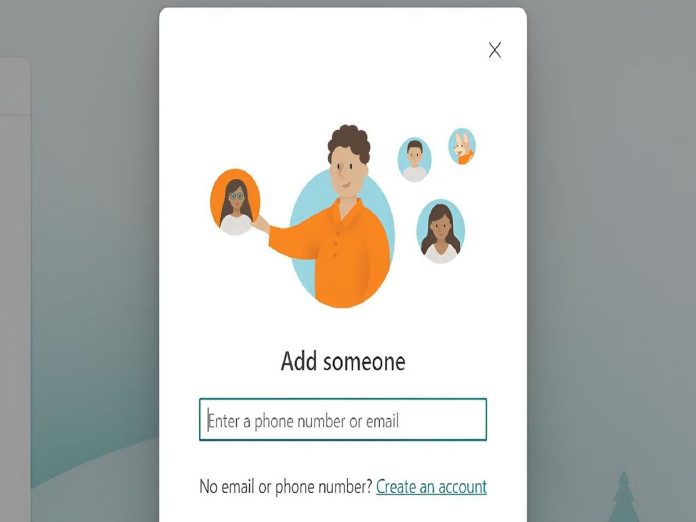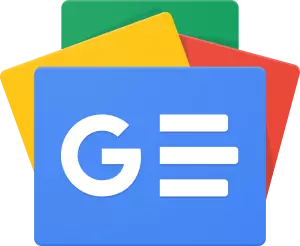A game like Minecraft has a very broad reach and appeals to gamers of all ages, including children.
Although many kids play the game every day, there are a few ways that parents can make sure that their child is playing it in a secure atmosphere. Minecraft, in particular, is prepared with a full range of parental controls.
There are certain servers and kingdoms in the game that include material that may not be appropriate for children.
Thankfully, both Java and Bedrock Edition account settings allow parents to restrict certain in-game behaviour.
Minecraft Parental Controls
The vast majority of in-game Minecraft accounts that have moved from the studio’s initial account hosting have been maintained by Microsoft ever since the firm purchased Mojang.
Due to this, owners of Microsoft accounts are able to set up accounts for their children through the family settings and, if required, place restrictions on them.
Parents may add the emails or existing accounts of children and other family members by going to the Microsoft family settings website.
From there, parents may restrict gaming options for their children’s Microsoft accounts as well as communication across other games, including Minecraft.
On the same Microsoft family page, you can also establish a complete family group.
Players can create brand-new accounts for each possible member of their family network on this page. This may let parents manage the settings of several kid accounts inside a single group.
You may use the Xbox Family Settings app with a formed Microsoft family group and modify the account restrictions for every group member.
Parents and guardians may find the app to be more user-friendly in the long term than the default Microsoft website.
Minecraft parental controls that may be added to children’s accounts are:
- Content Restrictions
- Cross-Platform Functionality
- Club Access
- Chat Settings
- Friends Control
- Purchase Control
Parents and guardians may always go back and undo any changes they’ve made to their child’s account as long as they’re logged in with the Microsoft accounts they use to manage the family group.
Also Read: Free Fire MAX Travel For Rewards Event Details, Rewards