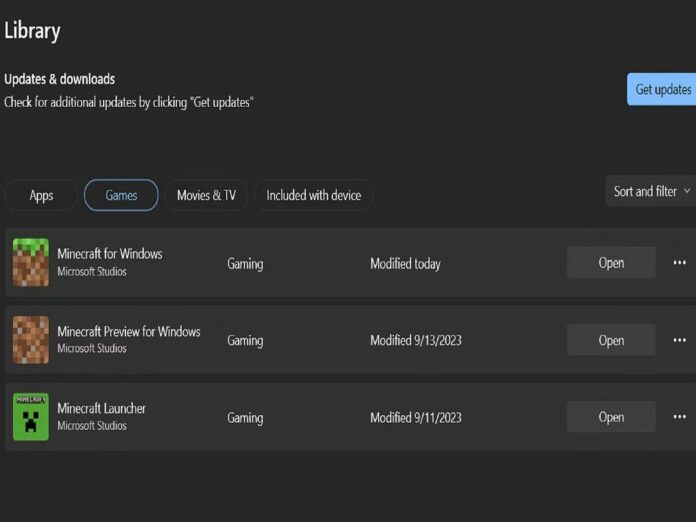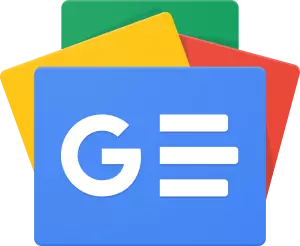Minecraft 1.20.30 is now available on all supported systems, such as Windows PCs, gaming consoles, and Android/iOS mobile devices.
In only a few seconds, you may download the most recent version of the game. Depending on your platform, this procedure may even happen automatically.
As of September 19, 2023, the most recent update of Minecraft: Bedrock Edition is available. This new version, Minecraft 1.20.30, has a vast list of improvements, enhancements, and Java Edition parity.
Minecraft 1.20.30 Update Xbox Download
- After pressing the guide button, choose “My Games & Apps.”
- Selecting Minecraft in your game list will cause the menu button to appear.
- Select “Manage Game” from the menu.
- Select the game again as you scroll down the “Ready to Update” category. Press “Install” again to start the manual download after that.
Minecraft 1.20.30 Update PlayStation Download
Although Playstations should automatically do updates when the system is turned on and connected to the internet, there are instances when you may need to do it manually:
- Select the game from the console dashboard and click the settings button.
- From the menu selection, choose “Check for Updates”. As long as you’re online, any relevant downloads ought should be put to your queue automatically.
- You may alternatively choose the game from your collection and use the Options button to do the same task.
Minecraft 1.20.30 Update Nintendo Switch Download
- Choose Minecraft from the available games on the console dashboard. Players may also search for the game in their game library if it isn’t already there.
- Simply click the + or – button. After that, choose “Update Software” and then “Via the Internet.”
- The download should start as soon as you are connected to the internet.
Minecraft 1.20.30 Update Windows 10/11 PC Download
- Utilise your desktop, start menu, etc. to launch the Microsoft Store application.
- Click the games button after choosing the library tab in the shop window.
- Hit the “Get Updates” button in the top-right of the window or click the update icon next to the listing for “Minecraft for Windows”. In any case, the download should go according to schedule.
- Select the Windows Edition in the Minecraft Launcher, then click Play.
iOS and Android mobile devices download
- Simply attempting to launch the game app on your smartphone is one of the easiest updating techniques. If a new version is available, you could get a notice on Android or iOS telling you to visit the Google Play Store or Apple App Store to download it.
- If starting the game’s app doesn’t work, access your app library on the app shop from whence you got it. Choose Minecraft from the list of programmes by scrolling down. Select Update from the menu.
The game should be available to play in a little while.
Also Read: PUBG Mobile Crossbow Challenge Announced: Check Details