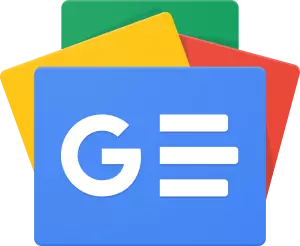PUBG Mobile is a battle royale game made for smartphones. However, some players prefer to play the game on their PC.
This is because on PC, players have more flexibility and the controls are easier. Luckily, players can play the game on their PC with ease.
This can be done using an emulator being downloaded on PC. Although there are many third-party emulator applications, there is an official one by Tencent.
With Tencent Gaming Buddy, the official PUBG Mobile emulator, you can play battle royale game on your PC.
You’ll rule the battlefield with a bigger screen, more fluid gameplay, and dexterous mouse and keyboard movements.
Keep reading to find out how to use this emulator to play PUBG Mobile on PC.
PUBG Mobile Official Emulator
1. Get and install Tencent Gaming Buddy by visiting the official website and selecting the large red “Download” icon. Run the installer when it has been downloaded, then adhere to the prompts on the screen.
2. Open the emulator and type “PUBG Mobile” into the search field to start Tencent Gaming Buddy. Search for “PUBG Mobile” and choose the official title from the list of results.
3. Get and Install PUBG Mobile: Press the “Download” option, then give the game some time to download and install its contents. Your internet speed may determine how long this takes.
4. Set Up Your Settings: To ensure the best possible gameplay, you may adjust the in-game settings after installing PUBG Mobile.
Adapt the music, controls, and images to your preferences. You may also map particular keys and buttons to carry out operations in the game, making it seem more PC-like.
On your PC, click the “Play” button to explore the world of PUBG Mobile. For more accurate movement, aim, and shooting, utilize your mouse and keyboard.
Savor the seamless action and enlarged screen while you outwit and outgun your rivals to win that much-desired chicken dinner.
Also Read: Minecraft 1.20.4 Optifine Download Guide